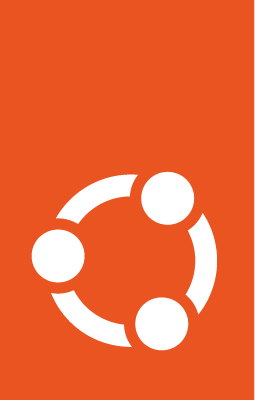How to install UP4W¶
This guide will show you how to install UP4W for local development and testing.
Requirements:
A Windows machine with access to the internet
Appx from the Microsoft Store:
Windows Subsystem For Linux
Either Ubuntu, Ubuntu 22.04, or Ubuntu (Preview)
The Windows Subsystem for Windows optional feature enabled
1. Download the Windows Agent and the WSL Pro Service¶
Go to the repository actions page.
Click the latest successful workflow run.
Scroll down past any warnings or errors, until you reach the Artifacts section.
Download:
Windows agent: UbuntuProForWSL+…-production
wsl-pro-service: Wsl-pro-service_…
Notice that, for the step above, there is also an alternative version of the MSIX bundle enabled for end-to-end testing. Most likely, that’s not what you want to download.
2. Install the Windows Agent¶
This is the Windows-side agent that manages the distros.
Uninstall Ubuntu Pro for WSL if you had installed previously:
Get-AppxPackage -Name CanonicalGroupLimited.UbuntuPro | Remove-AppxPackage
Follow the download steps to download UbuntuProForWSL
Unzip the artefact
Find the certificate inside. Install it into
Local Machine/Trusted people.Double click on the MSIX bundle and complete the installation.
The Firewall may ask for an exception. Allow it.
The GUI should show up. You’re done.
3. Install the WSL Pro Service¶
This is the Linux-side component that talks to the agent. Choose one or more distros Jammy or greater, and follow the instructions.
Uninstall the WSL-Pro-Service from your distro if you had it installed previously:
sudo apt remove wsl-pro-service
Follow the download steps to download the WSL-Pro-Service.
Unzip the artifact.
Navigate to the unzipped directory containing the .deb file. Here is a possible path:
cd /mnt/c/Users/WINDOWS-USER/Downloads/wsl-pro-service_*
Install the deb package.
sudo apt install ./wsl-pro-service_*.deb
Ensure it works via systemd:
systemctl status wsl-pro.service