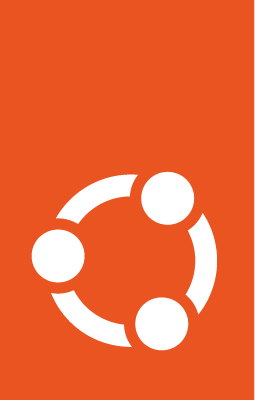Landscape¶
Landscape is a systems management tool designed to help you manage and monitor your Ubuntu systems from a unified platform.
See more: Landscape | Documentation
In UP4W, Landscape consists of a remote server and two clients:
the usual Ubuntu-side client, in this case a Landscape client that comes automatically with any Ubuntu WSL instance, and
a Windows-side client, a Landscape client that is built into the UP4W Windows Agent.
The latter offers advantages unique to Ubuntu WSL – the ability to create new instances through Landscape and the ability to configure all your instances at scale (when you configure the Windows-side client, the UP4W agent forwards the configuration to the client on each instance).
Landscape configuration schema¶
Both Landscape clients are configured via a single, plain text configuration file (e.g., landscape.conf or landscape.ini). This file is provided to the Windows host.
The schema for this file is the same as Landscape for Ubuntu desktop or server, with a few additional keys specific to the WSL settings, which can be grouped into keys that affect just the Windows-side client and keys that affect both the Windows-side client and the Ubuntu WSL-side client(s). These additions are documented below.
Here is an example of what the configuration looks like:
[host]
url = landscape-server.domain.com:6554
[client]
url = https://landscape-server.domain.com/message-system
ping_url = http://landscape-server.domain.com/ping
account_name = standalone
log_level = debug
ssl_public_key = C:\Users\user\Downloads\landscape_server.pem
Host¶
This section contains settings unique to the Windows-side client. Currently these consist of a single key:
url: The URL of your Landscape account followed by a colon (:) and the port number. Port 6554 is the default for Landscape Quickstart installations.
Client¶
This section contains settings used by both clients. Most keys in this section behave the same way they would on a traditional Landscape setup. Only the following keys behave differently:
ssl_public_key: This key must be a Windows path. The WSL instances will have this path translated automatically.computer_title: This key will be ignored. Instead, each WSL instance will use its Distro name as computer title.hostagent_uid: This key will be ignored.